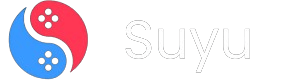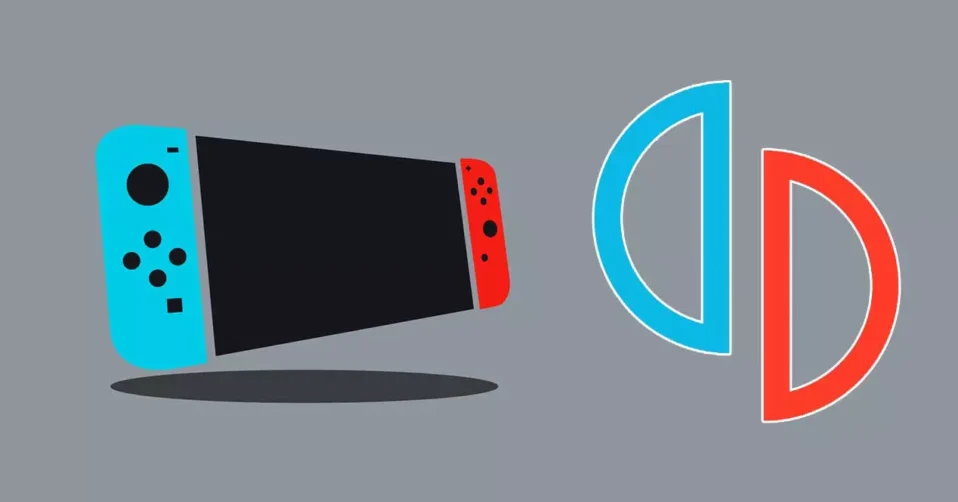
Hey fellow emu-enthusiasts! If you’ve ever wanted to dive into The Legend of Zelda: Tears of the Kingdom or Super Mario Odyssey without owning a Switch, you’re in the right place.
As someone who’s spent years tinkering with emulators (and maybe bricked a few virtual consoles along the way), I’m here to break down exactly how to set up Yuzu Emulator on your PC. Let’s get technical—but keep it chill.
What is Yuzu Emulator?
Yuzu is an open-source Nintendo Switch emulator built by the same legends behind Citra (the 3DS emulator). It’s designed to replicate the Switch’s hardware/software environment on your PC, with a laser focus on accuracy.

Think near-native graphics, buttery-smooth audio, and controller support that actually works. The team’s obsession with perfection means compatibility grows weekly—Animal Crossing: New Horizons? Pokémon Scarlet/Violet? Yep, they’re playable.
But before we geek out over features, let’s tackle setup. I’ll walk you through Windows and Linux installs, step-by-step.
Also Read:
Downloading Yuzu Emulator for Windows
Pro Tip: Always grab builds from the Official Yuzu Site (official site and github repo are no more) to avoid sketchy forks. Here’s how to do it right:
- Check Your Specs
Yuzu is hungry. Minimum requirements:- CPU: x64 Intel/AMD (4-core+, AVX2 support)
- GPU: Vulkan 1.1+/OpenGL 4.6+ (NVIDIA GTX 900+/AMD RX 400+)
- RAM: 8GB (16GB for heavier titles like Xenoblade Chronicles 3)
- Storage: SSD recommended (games average 10-30GB)
- Download the Latest Build
Head to yuzu’s download page. You’ll see two options:- Mainline: Stable builds (good for beginners).
- Early Access: Cutting-edge features (requires Patreon subscription).
Grab the ZIP file (e.g.,yuzu-windows-msvc-20240304-537296095.zip).
- Install & Configure
- Extract the ZIP to a folder (I use
C:\yuzu). - Run
yuzu.exe. On first launch, it’ll ask for keys. Legally, you need to dump these from your own Switch. Here’s how. - Go to Emulation > Configure > System. Set language, region, and timezone to match your game dumps.
- Extract the ZIP to a folder (I use
- Set Up Graphics
- Graphics Tab:
- API: Vulkan (better performance) or OpenGL (safer for older GPUs).
- Enable Async GPU Emulation (reduces stutters).
- Set Resolution to 1x (Native) unless your GPU can handle 2x/4x.
- Advanced Tab: Check Enable Asynchronous Presentation.
- Graphics Tab:
- Add Games
- Dump your legally owned Switch games as .XCI or .NSP files.
- In Yuzu, click File > Install Files to NAND and select your game.
- Boom—it’ll appear in the library. Double-click to launch.
Installing Yuzu on Linux (Ubuntu/Debian Example)
Linux users, rejoice! Yuzu runs like a champ here too.
- Install Dependencies
- Open Terminal and run:
sudo apt install -y libssl-dev qtbase5-dev cmake build-essential libboost-all-dev
- Open Terminal and run:
- Download the AppImage
- Grab the latest AppImage (e.g.,
yuzu-mainline-20240304-537296095.AppImage) from the Yuzu site.
- Grab the latest AppImage (e.g.,
- Make It Executable
chmod +x yuzu-mainline-*.AppImage ./yuzu-mainline-*.AppImage
- Configure for Performance
- Mesa Drivers: If using AMD, install
mesa-vulkan-drivers. - CPU Pinning: Use
taskset -c 0-3 ./yuzuto dedicate cores.
- Mesa Drivers: If using AMD, install
Yuzu’s Killer Features
- Game Compatibility: Over 3,000 titles boot; 1,800+ are playable. Check the Compatibility List.
- Mod Support: Texture packs, 60FPS patches, ultrawide fixes—drag-and-drop into
loadfolders. - Multiplayer: Local wireless via LAN Play or online with Nintendo Switch Online emulation (experimental).
- Save States: Hit
F5to quick-save mid-cutscene.
Legal Stuff: Don’t Be That Person
Yuzu itself is legal, but game ROMs require a dump from your own Switch. Piracy = bad karma (and lawsuits). Support devs by buying games first!
Final Tips
- Update Often: Nightly builds fix bugs weekly.
- Tweak Per-Game: Right-click a title > Properties to adjust CPU accuracy or vsync.
- Join the Discord: The
Yuzu Serveris gold for troubleshooting.
Got questions? Drop a comment. Now go play some Metroid Dread in 4K.