The most popular Nintendo Switch emulator – Suyu Emulator – has made slight changes to its functioning to tackle the legal considerations.
And one of the changes is tha the emulator no more generated the required Keys files.
User are now required to manually get (legally) and install the production and title keys in order to emulate the Switch games on thier PC.
And in this guide, I am going to show you how you can acquire and install the prod.keys and title.keys files in Suyu Emulator.
If you don’t setup the keys, you’ll not be able to emulate the games and will be greeted with the “Encryption keys are missing” error popup message.
but don’t worry, as I’ve got you covered with a step-by-step guide on how to install Prod Keys and Title Keys on the Suyu emulator.
Let’s gets started.
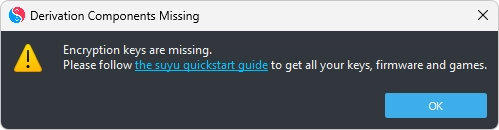
What are Prod and Title Keys & Why are they necessary?
Prod and Title Keys are essential components for running Nintendo Switch games on emulators like Suyu.
Here’s why they’re crucial:
Prod Keys: These keys, integrated into the Nintendo Switch’s firmware by Nintendo, are vital for decrypting game files.
Without Prod Keys, the emulator cannot decipher the encrypted game data, resulting in errors such as “Encryption keys are missing.”
Title Keys: Unlike Prod Keys, Title Keys are unique to each game and unlock individual game files.
They enable the emulator to execute specific game titles.
While Nintendo embeds these keys within the Switch’s firmware, users typically obtain them online to access their favorite games.
So, all in all, Prod and Title Keys work hand in hand to decrypt and execute Nintendo Switch game files on emulators like Suyu.
Without them, the emulator cannot properly run the games, making them indispensable for a seamless gaming experience.
Download Production Keys (prod.keys) & Title Keys (title.keys)
Before we go ahead towards the keys installation process, you’ll need to download the required key files.
Though it is highly advised to extract your own prod.keys and title.keys files for legal reasons, I have put the link below to download the latest version of the keys file in case you don’t have one or don’t know how to extract them:
How to Install Prod.keys & Title.keys on Suyu Emulator
Now that you have the required Nintendo Switch production and title key files, follow the below steps to begin the installation process.
1. Navigate to the downloaded keys.zip file from the provided link and extract it.
Inside, you’ll find two key files: “prod.keys” and “title.keys“.
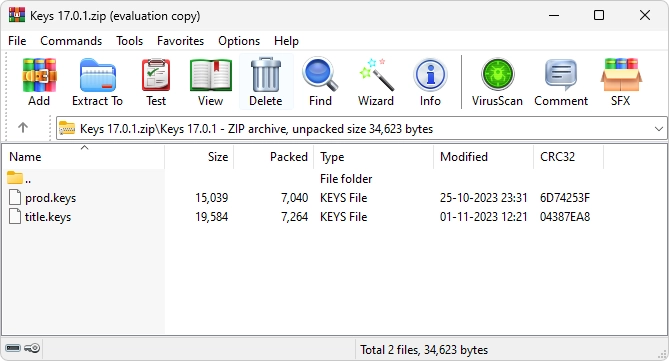
2. Locate and launch the Suyu emulator.
Click on the “File” option in the top-left menu bar and select “Open Suyu Folder” from the following drop-down menu,.
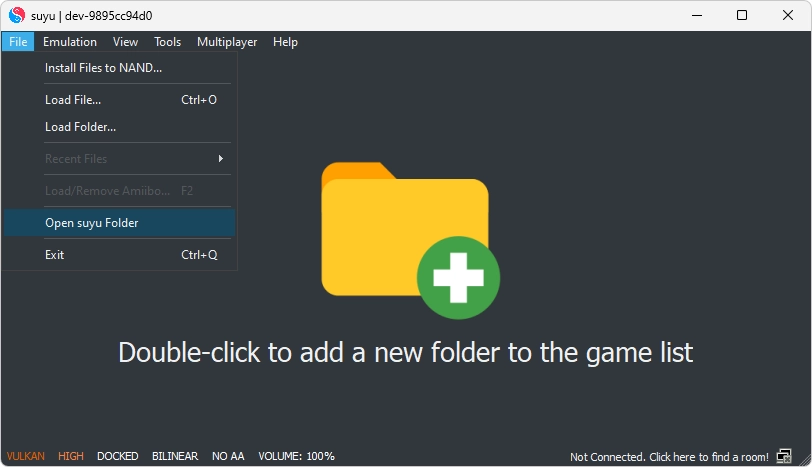
Alternatively, you can install the “prod.keys” by clicking on Tools > Install Decryption Keys and locating the “prod.keys” file where you have extracted it.
3. A File Explorer window will appear with you inside the Suyu directory where all the files of the emulator are saved.
Here, In the Suyu directory that opens, locate and open the “keys” folder.
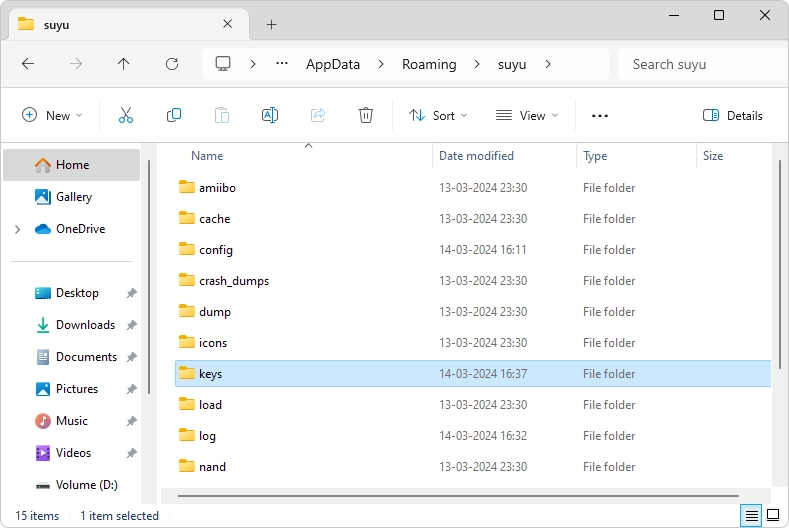
4. Once you are inside the “keys” folder, paste the “prod.keys” and “title.keys” files into it.
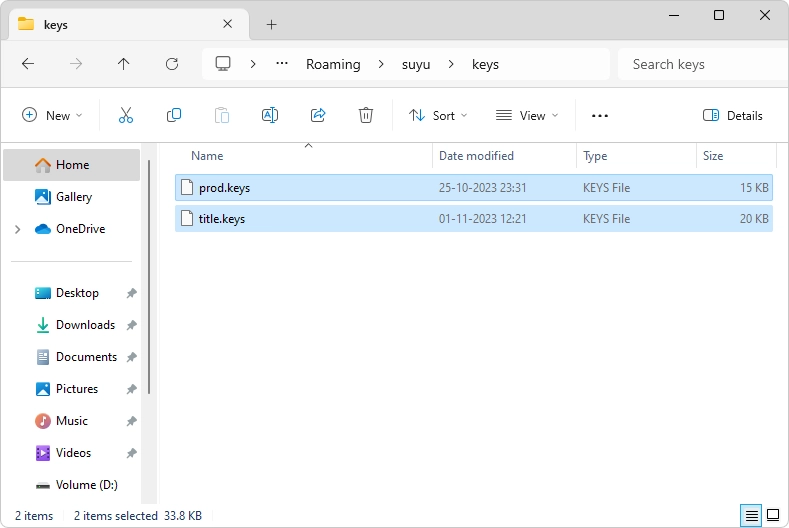
5. Lastly, restart the emulator, and you’re all set!
Now you can enjoy playing your Nintendo Switch games on the Suyu emulator without encountering any decryption errors.
And there you go! This is how simple it is to install the switch keys into the Suyu Emulator.
The elaborated steps are the only things that you are required to follow and you are done.
Doing so will also resolve your issue of “Encryption Keys are Missing” error.
With these keys properly installed, you can can now go ahead and install Switch Firmware into Suyu Emulator and complete the overall setup if you haven’t done yet.
Nice
Yuzu Emulator Download
None of these links work! It sends me to some BS site! 😡
Buenos