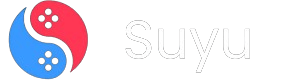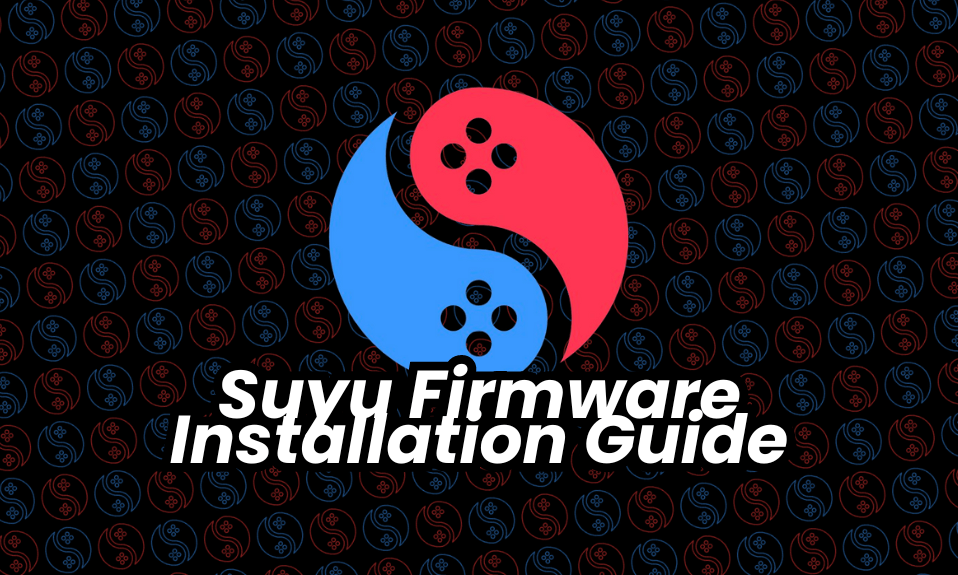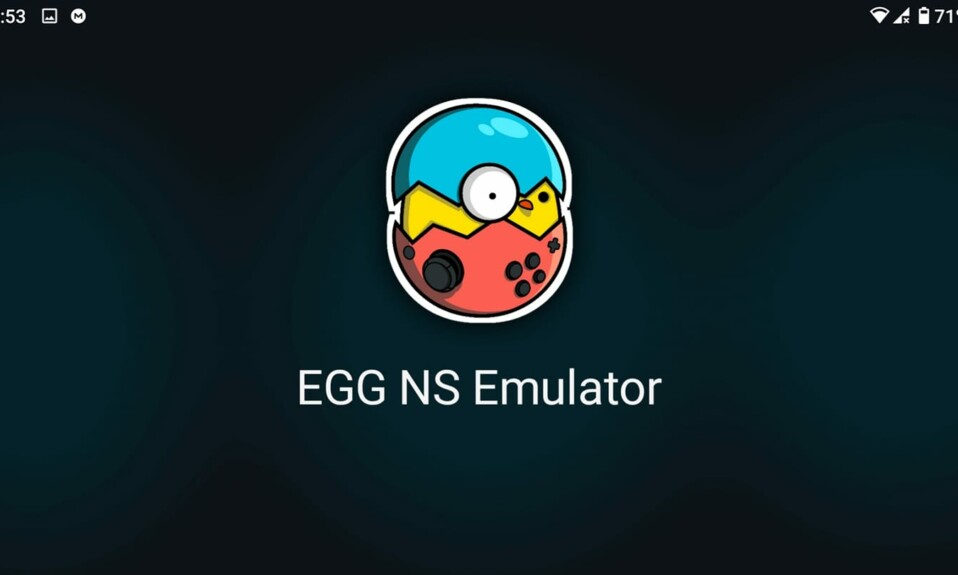Even though the Suyu Emulator is based off of Yuzu emulator, the developer of the new emulator has made some crucial changes to safeguard the project from legal issues. But what’s same is that both the emulators require a manual installation of the Switch firmware file so that the emulator can have the switch environment required to run the games.
Not setting up the Switch firmware will result you in the “Missing Firmware” error popup message, restricting you from playing your favorite Nintendo Switch game on your PC.
But worry not. Here, in this guide, I am going to take you through a step-by-step tutorial on how to setup and install Switch firmware on Suyu Emulator. Let’s get started.

What is Suyu Emulator?
For those who are completely unaware of what Suyu is, it is an open-source and non-profit Nintendo Switch emulator crafted to emulate the functionalities of the Nintendo Switch console on Windows, Mac, Linux, Android platforms.
It allows users access to play Nintendo Switch titles right from their computing devices, offering a convenient and accessible alternative to traditional console gaming.
What’s Switch Firmware & Why is it necessary?
Switch firmware encompasses the operating system and associated software that drive the Nintendo Switch console. When integrated into the Suyu emulator, Switch firmware empowers the emulator to replicate the features and functionalities of the actual Switch console.
This includes mirroring system menus, user interface elements, and game compatibility. Without Switch firmware, the emulator would lack the essential components needed to faithfully emulate the Switch environment, resulting in a limited or incomplete gaming experience.
Steps to Install Switch Firmware on Suyu Emulator
If the Switch firmware is absent then the Suyu emulator displays an error message saying “Missing Firmware” which clearly means that Switch firmware is needed in order to use the emulator.
Follow the below steps to install the firmware to tackle the issue.
1. Before heading to any installation process, we’ll first need to have the required firmware file.
It is advised to extract and use the Switch Firmware legally from your already owned Nintendo Switch. But since, not everyone is that highly skilled or have access to the Switch console, use the below download link for convenience.
2. After downloading the zip file, unzip all firmware files from the downloaded archive into a designated folder on your computer.
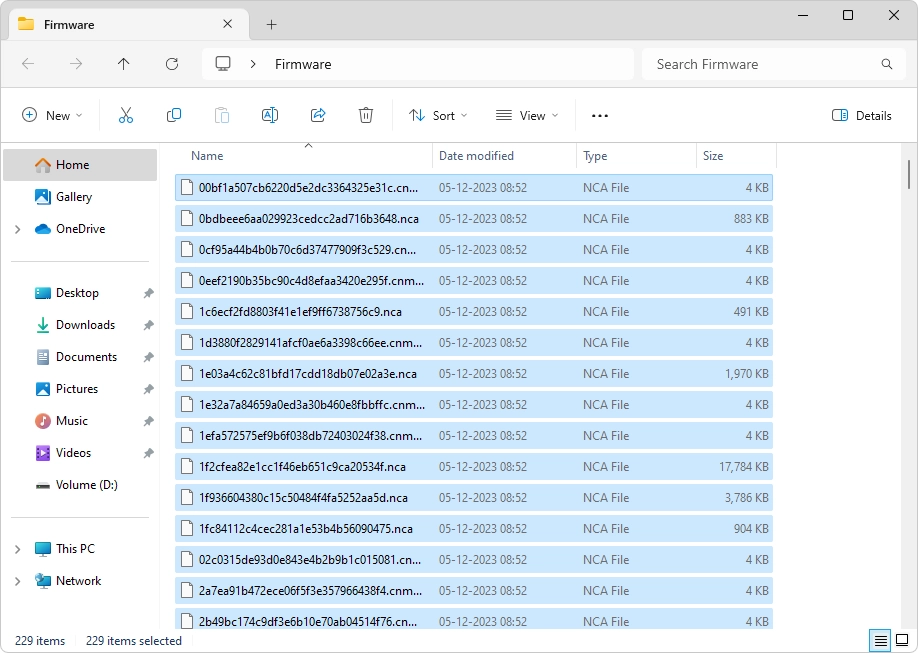
3. Now, launch the Suyu emulator on your PC and go to the “Tools” menu from the toolbar at the top of the Suyu emulator interface.
From the following drop-down menu that opens up, click on the “Install Firmware” option.
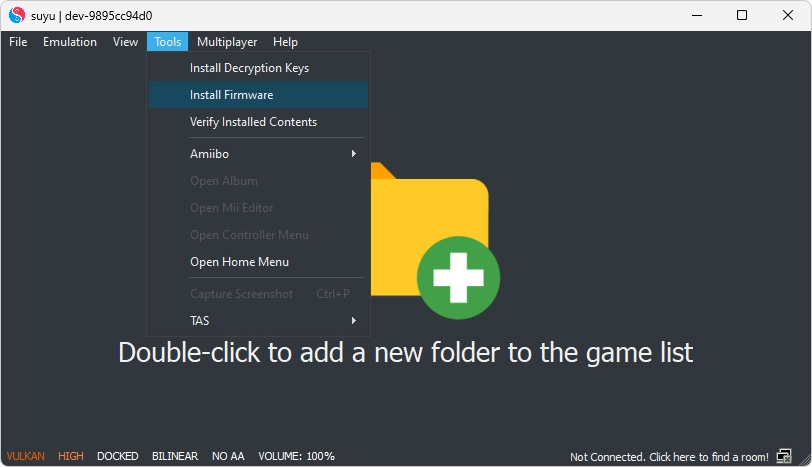
4. You’ll now see a “Select Dumped Firmware Source Location” file explorer popup window. here, browse to the folder containing the extracted firmware files and click on the “Select Folder” button.
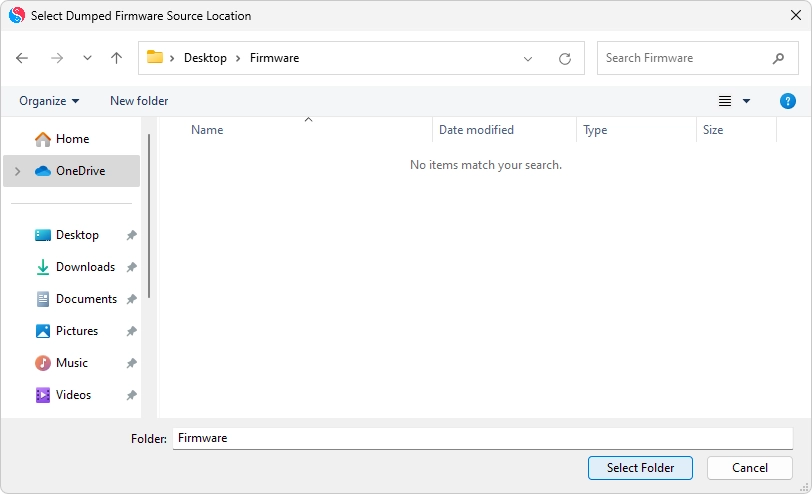
5. After doing so, the emulator will automatically commence the installation process, extracting and installing the necessary firmware components.
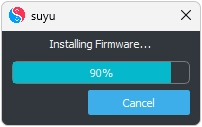
6. Keep an eye on the installation progress indicator to track completion status. Once the installation is complete, confirm successful installation through any prompts or messages displayed by the emulator.
Close and restart the Suyu emulator to apply changes and ensure proper integration of the installed firmware.
And there you have it! This is how simple and easy it is to install Switch firmware on Suyu emulator.
By following the steps outlined in this guide, you can easily solve the “Missing Firmware” error message on Suyu Emulator.